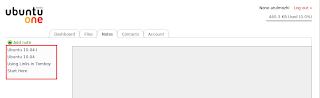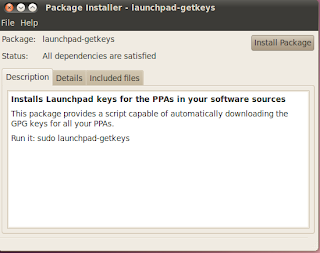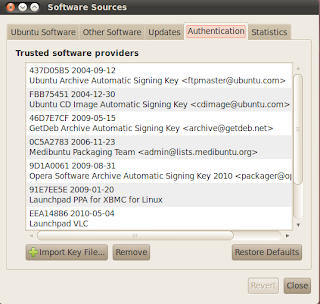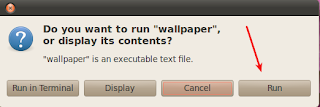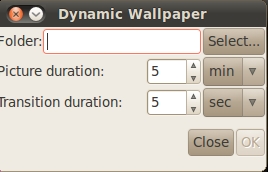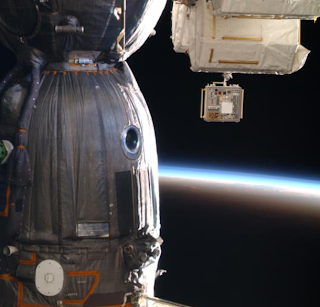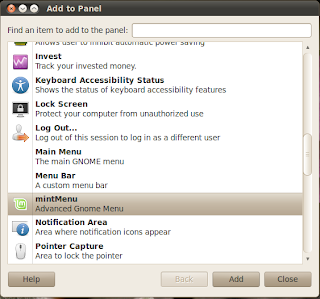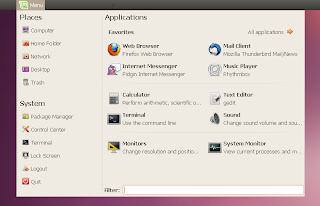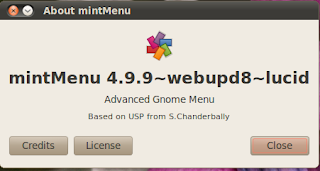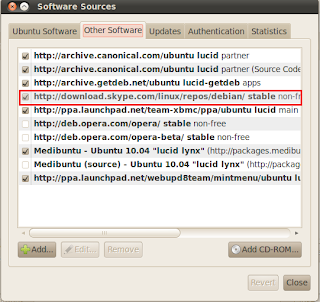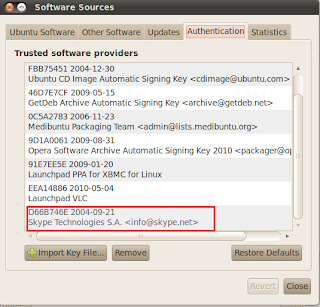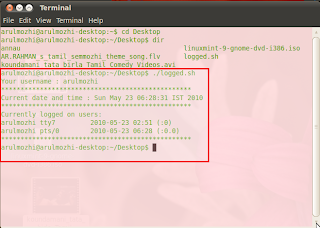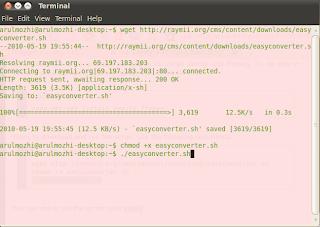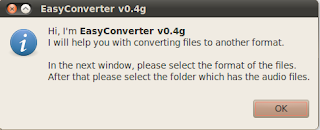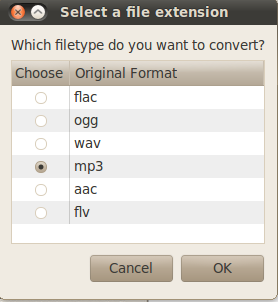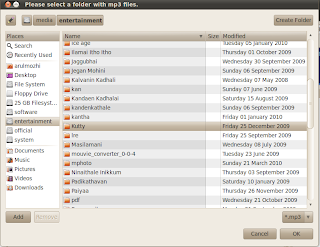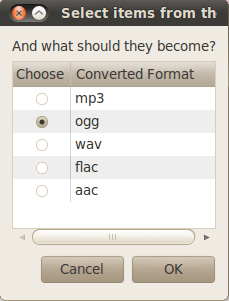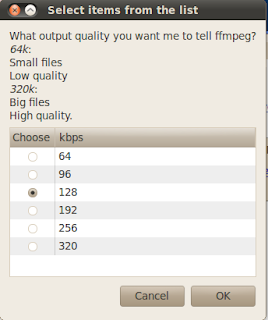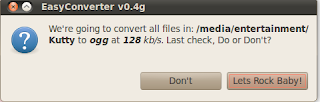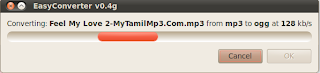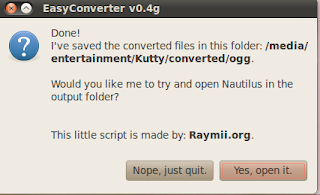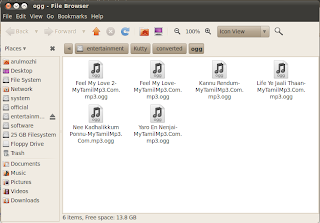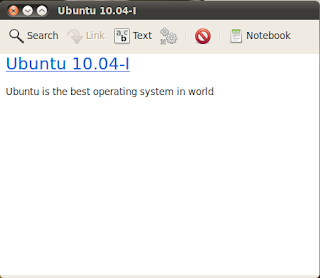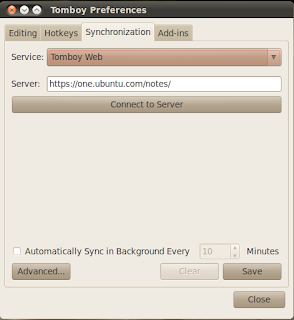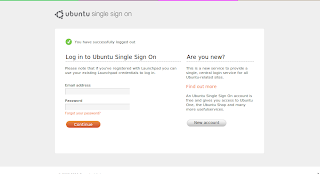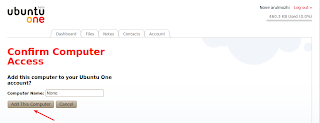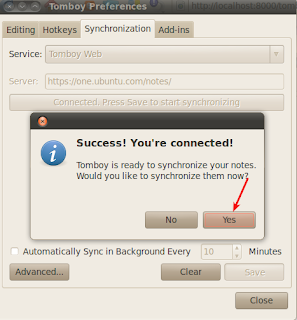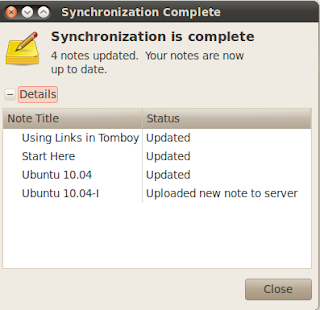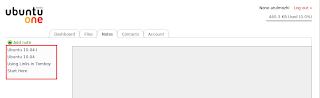Here, I explain the how to synchronisation tom boy notes with ubuntu one and update every 10 minutes.
First go to
Applications->accessories->tom boy notes. The icon for tom boy notes is appeared in top panel
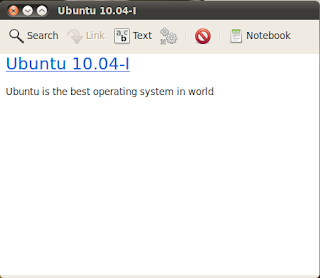
Then in top panel press the right click on tomboy note icon and select preferences->synchronisation.
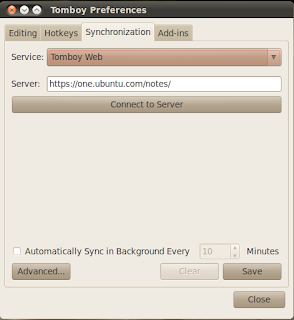
Select service->Tomboy web
server->https://one.ubuntu.com and press connect to server.Tik the 'automotically sync in background every' and set the time for 10 minutes. This feature is used for the tom boy notes automatically updated to ubuntu one server.
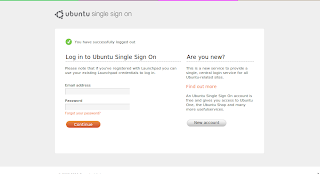
If you have a ubuntu one account, give the username and password, otherwise please create the account.
If server connected
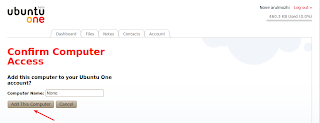
Press Add this computer then

Now press the right click on tomboy icone in top panel
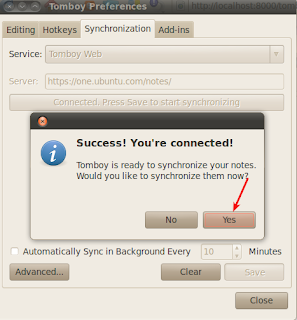
Select preferences->synchronisation and then press 'Yes' the tomboy notes starting update in ubuntu one.
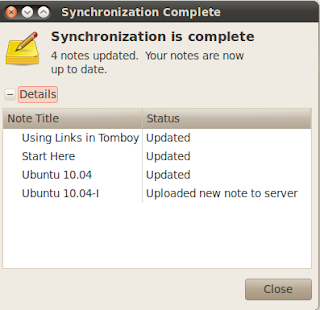
Now our account in ubuntu one, the notes are shown .